|
Code Roar Reference Manual: A Quick Tutorial |
Code Roar is designed to provide a simple and intuitive environment to its users.
The following figure displays the main user interface of Code Roar
.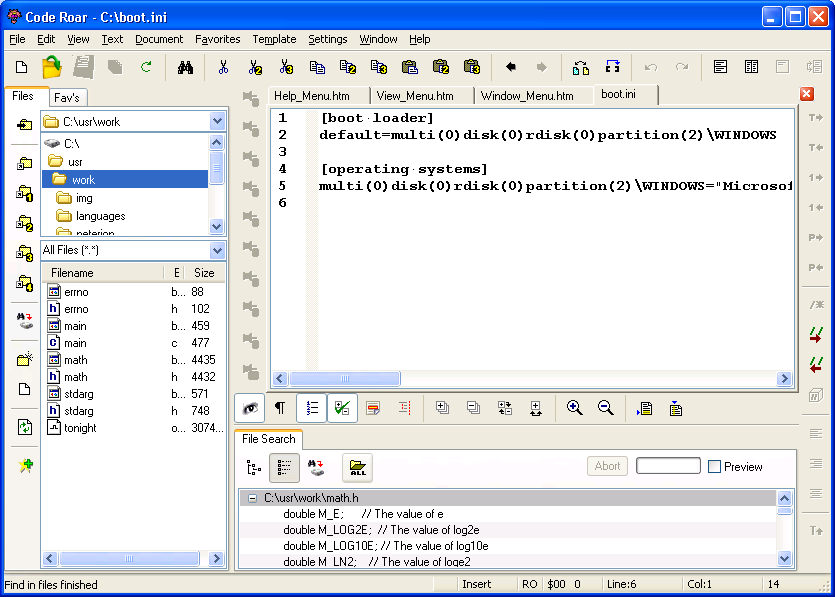
The following table describes the main components of Code Roars interface.
|
Button |
Description |
|
The Menu bar provides access to commonly used actions that may be useful to someone working in Code Roar.
|
|
|
The Main toolbar provides access to commonly used options that may be useful to someone working in Code Roar.
|
|
|
The File navigation panel allows the user to:
|
|
|
The Favorites panel contains a list of commonly used files that the designer requires immediate access to. Selecting one of the files in the favorites panel opens it in Code Roar.
|
|
|
The Editor panel is the workhorse of Code Roar. It is the place where a user will spend almost all of their time as they mold simple text into a final working product. The Editor panel allows the user to edit any of the multitude of source files they are working with.
|
|
|
The right toolbar contains buttons designed specifically for:
|
|
|
The bottom toolbar contains buttons designed specifically for:
|
|
|
The Status bar describes the current status of Code Roar and also allows the user to control the display of certain aspects of the editor pane.
|
|
|
The Find in files panel displays the results of a find in files operation.
|