|
Code Roar Reference Manual: Dialogs |
Code Roar differentiates between different files by grouping files into file types. A file type is any group of files that end within a particular set of extensions. For example, a Perl file might end with the extension .pl or .pm, while a bash script might end in the extension .sh or .bsh.
The File types tab allows the user to configure existing file types or add additional ones. The settings for individual file types is divided into multiple categories, each with its own tab:
The following figure shows the File types tab:
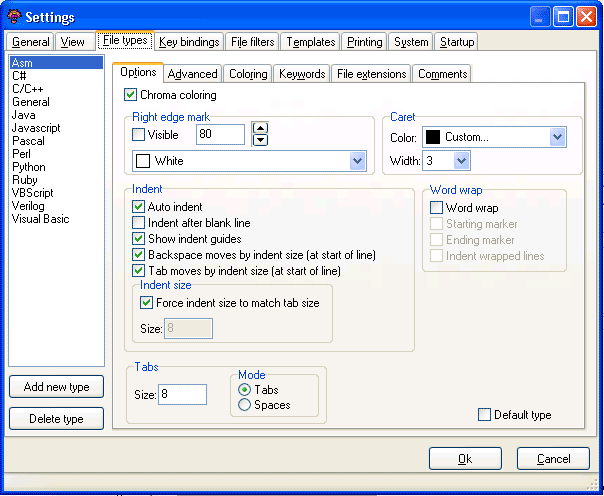
 Accessibility: From the Settings Dialog
Accessibility: From the Settings Dialog
|
Component |
Description |
|
|
|
The list of file types that are currently configured. |
|
|
|
The Add new type button is used to add a new file type to the list of configured file types. |
|
|
|
The Delete type button is used to delete a file type entry from the list of configured file types. |
|
|
|
The Options tab is used to configure general options for the file type selected in the File Type List. |
|
|
|
The Advanced tab is used to configure advanced settings such as the language lexer, end of file formats, and save options. |
|
|
|
The Coloring tab is used to configure the coloring of individual components that make up a language. The settings are based on the Language lexer in the Advanced tab. |
|
|
|
The Keywords tab is used to configure the list of key words associated with a language. Key words are used by the language lexer to control the syntax highlighting of a language based on it's file type. |
|
|
|
The File extensions tab is used to manage the list of file extensions associated with a configured file type. |
|
|
|
The Comments tab is used to manage comment types associated with the selected file type. These comment settings are used by items from the text menu in order to insert comments into the active document. |
|