|
Code Roar Reference Manual: Find in Files |
A common task when performing any programming task, whether it be developing C++ or modifying a Python script is querying for a particular string within a series of files. Code Roar provides a convenient method of finding and displaying search results. This topic describes the method of finding a selection across multiple sources.
To find a block of text across multiple files:
Select File Search from Edit menu in the main application menu
or
Select the Find in Files button  from the Find in Files panel at the bottom of the application.
from the Find in Files panel at the bottom of the application.
This will display the Find In Files dialog allowing you to start your search.
In the Search Files section, select either the Path, Project, or Favorites option. Path will search a particular path on the hard disk, the Project option will search only within the current project, and the Favorites option will search within the list of managed favorites.
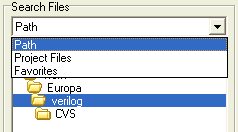
When searching within either the Project or a Path it is possible to search within sub-directories by enabling the Search Subdirectories option shown in the figure below:
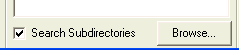
When searching by path it is possible to change the default path by selecting the "Browse" button. This will display a Browse Directory dialog allowing the user to change the default search path.
Enter the Search String to be queried for in the Search String entry box.

To ignore the case of the search string when searching enable the Ignore Case option. To search for only a whole word match, enable the Whole Word option.

Select the Search button to perform the search. This will display the results in the Find in Files panel.