|
|
Code Roar Reference Manual: Menus |
The view menu contains settings that control the display of individual components in the application.
The following figure displays the View menu. Mouse over any of the menu items for a brief description.
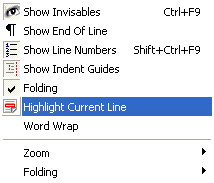
The following menu options are part of the view menu:
|
Menu Option |
Description |
|
When active displays hidden characters such as tabs, spaces, or control characters in the editor window. This temporarily overrides the settings for the file type. To permanently display hidden characters use the Show invisibles option in View tab of the Settings dialog. |
|
|
Displays the end of line characters which are normally hidden. |
|
|
Turns on or off the display of line numbers for all files in the editor. |
|
|
Shows or hides the display of indent guides. |
|
|
This checkbox enables or disables folding within the current file. It is |
|
|
Turns on highlighting of the current line in the editor. |
|
|
Turns of word-wrapping mode where long lines are wrapped when they are too long to be displayed in the current window. |
|
|
The Zoom sub-menu contains zoom settings allowing the user to zoom in and out on the current file. |
|
|
The Folding sub-menu contains folding settings allowing the user to override folding in the current file. |
The zoom sub-menu contains
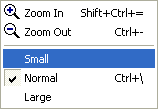
The following menu options are part of the zoom sub-menu:
|
Menu Option |
Description |
|
Zooms in on all documents. |
|
|
Zooms out on all documents. |
|
|
Scales the font size to its smallest value zooming out on the document. |
|
|
Displays the font at its default scale. |
|
|
Scales the font size to a larger value zooming in on the document. |
The zoom sub-menu contains
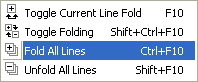
The following menu options are part of the folding sub-menu:
|
Menu Option |
Description |
|
Toggles the active fold point in the document. For example, if the fold point is open or un-folded then pressing this button will un-fold or close the fold point. |
|
|
Toggles all fold points in the active document based on the state of the first fold in the document. For example, if the first fold is open or un-folded then pressing this button will fold or close all fold points in the document. |
|
|
Folds or closes all fold points in the active document. |
|
|
Opens or un-folds all fold points in the active document such that they are all un-folded. |