|
|
Code Roar Reference Manual: Splitting the Window |
Code Roar allows the user to split a file into multiple sections to allow simultaneous editing in multiple sections of a file.
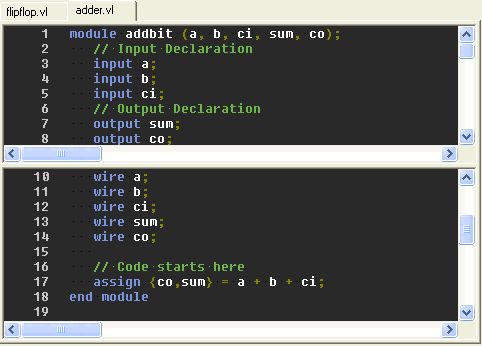
When splitting it is also possible to have multiple different files visible at the same time allowing the user to work with several files in the same window as shown below:
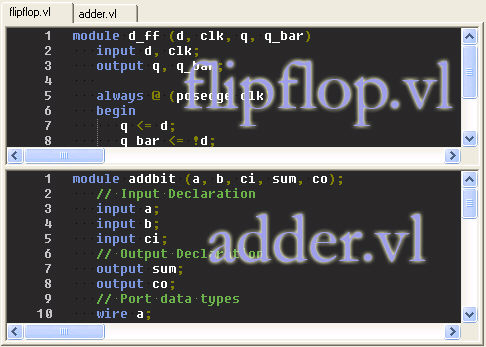
A file may be split into two or more smaller windows to allow simultaneous editing in multiple sections of a file. To split the current window the following operations should be performed:
Select Split Window Vertically or Split Window Horizontally from the Window menu in the main menu
or
press <CTRL> + <F12> to split vertically or <ALT> + <F12> to split horizontally
To remove a split from the current window the following operations should be performed:
Select Remove Split Window from the Window menu in the main menu of the Composer
or
type <CTRL> + <SHIFT> + <F12> combination on the keyboard
When splitting windows the split may be synchronized to force it to only allow splitting across a single file instead of allowing the user to specify multiple files. To synchronize the current window splits to a single file:
Select Sync Split Windows from the Window menu in the main menu of Code Roar
To navigate between split windows in the current document:
Select Next Split Window or Previous Split Window from the Window menu in the main menu of Code Roar
or
Press <F12> to move to the next split or <SHIFT> + <F12> to move to the previous split window.
Once a split has been opened it is possible to navigate between files in this split window. The topmost split may be changed by using the document tabs at the top of the composer. The other splits may be updated to show a new file by:
Pressing the <CTRL> + <TAB> combination
The user can manage the default Split Window settings from the View tab in the Settings dialog.