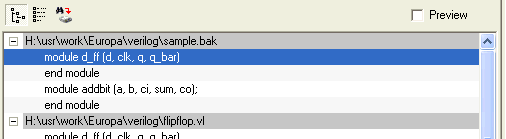|
Code Roar Reference Manual: Find in Files |
After querying a particular selection from among multiple files it is important to be able to quickly navigate to the specified location of the elements. The Find in Files panel provides a summary of all matches that satisfy the search requirements. The following article describes how to use this summary of matches.
To open a file from the Find in Files Result list simply double click on the appropriate line in the result list. This will open the appropriate file at the location where the search result was found.
The Find in Files Result List may be collapsed to a simple list of files by selecting the collapse button  from the Find in Files panel .
from the Find in Files panel .
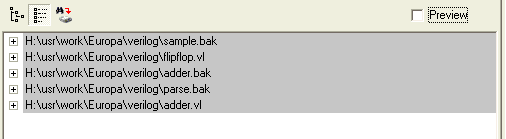
The Find in Files Result list may be fully expanded to show matches by selecting the expand button  from the Find in Files panel.
from the Find in Files panel.
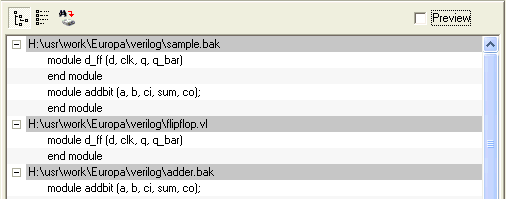
The Preview Panel allows the user to view the context of the search result in the Composer without actually opening the file.
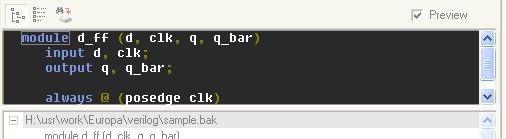
To enable the Preview Panel ensure that the Preview checkbox is checked in the Find in Files panel.
The Preview Panel may be disabled or hidden by un-checking the Preview checkbox in the Find in Files panel.