|
Code Roar Reference Manual: Dialogs |
The Find dialog allows the user to search the contents of the active document for a particular string. For more sophisticated searching, regular expressions may be used. For information on searching with regular expressions refer to the Searching with Regular Expressions topic.
The following figure shows the Find dialog:
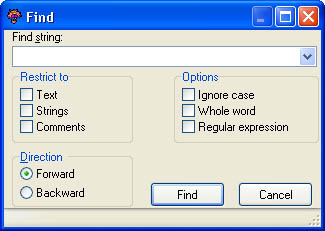
 Accessibility: From the Find option in the Edit Menu
Accessibility: From the Find option in the Edit Menu
|
Component |
Description |
|
|
|
The string that is being searched for. Regular expressions may be used for advanced search capabilities. |
|
|
|
Search everything in the current document with the exception of strings and comments. |
|
|
|
Search only within any strings declared in the file. |
|
|
|
Search only within any comments declared in the file. |
|
|
|
Search forward through the active document from the current caret position. |
|
|
|
Search backward through the active document from the current caret position. |
|
|
|
Ignore the case of the selection when performing a search such that a search string of string will match STRING, STring, or string. |
|
|
|
Match only whole words when performing a search such that a search string of word will match word but it will not match word1, word2, or word3. |
|
|
|
Search using a search string that supports regular expressions. For more information on searching with regular expressions refer to the Searching with Regular Expressions topic. |
|
|
Control |
||
|
|
Searches the active document for the specified search string. |
|
|
|
This button cancels the search operation and returns the main application window. |
|