|
Code Roar Reference Manual: Dialogs |
The Go to Column dialog allows the user to navigate to a particular column number on the active line. A number that is less or equal to zero will navigate to the beginning of the current line and a number that is larger than the largest column value navigates the user to the end of the current line.
It is also possible to use the status bar prompt to go to a column on the active line.
The following figure shows the Go to Column dialog:
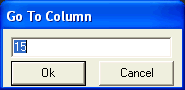
 Accessibility: From the Go to Column menu option in the Edit menu or by double clicking or right clicking on the current column number display in the main status bar.
Accessibility: From the Go to Column menu option in the Edit menu or by double clicking or right clicking on the current column number display in the main status bar.
|
Component |
Description |
|
|
|
The column number that the user wishes to navigate to. A number that is less or equal to zero will navigate to the beginning of the current line and a number that is larger than the largest column value navigates the user to the end of the current line. |
|
|
|
When pressed this button navigates to the column number displayed in the dialog. |
|
|
|
Cancels the operation and returns to the application. |
|