|
|
Code Roar Reference Manual: Using Bookmarks |
Bookmarks allow the designer to mark specific points in a file for later reference. These points may be quickly navigated to using shortcut keys or menu options. Bookmarks are shown with small yellow markers ranging from 1 to 10. The diagram below shows a the second bookmark in a file open in the Composer.
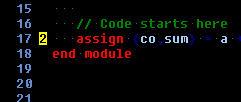
Bookmarks are stored on a per file basis. For each open file, ten bookmarks may be stored. To create a new bookmark:
Activate the file in which a new bookmark will be created
Set a bookmark by either selecting Document->Set Bookmark from the menu and choosing a bookmark to configure or pressing the Ctrl key plus one of the number keys.
|
Bookmark |
Menu Option |
Keyboard Shortcut |
|
One |
Set Bookmark 1 |
Ctrl + 1 |
|
Two |
Set Bookmark 2 |
Ctrl + 2 |
|
Three |
Set Bookmark 3 |
Ctrl + 3 |
|
Four |
Set Bookmark 4 |
Ctrl + 4 |
|
Five |
Set Bookmark 5 |
Ctrl + 5 |
|
Six |
Set Bookmark 6 |
Ctrl + 6 |
|
Seven |
Set Bookmark 7 |
Ctrl + 7 |
|
Eight |
Set Bookmark 8 |
Ctrl + 8 |
|
Nine |
Set Bookmark 9 |
Ctrl + 9 |
|
Ten |
Set Bookmark 10 |
Ctrl + 0 |
Once a bookmark has been configured the user may choose to navigate to it by:
Activating the file in which the bookmark has been stored
Navigate to the bookmark by either selecting Document->Goto Bookmark from the menu or pressing the Alt key plus one of the number keys.
|
Bookmark |
Menu Option |
Keyboard Shortcut |
|
One |
Goto Bookmark 1 |
Alt + 1 |
|
Two |
Goto Bookmark 2 |
Alt + 2 |
|
Three |
Goto Bookmark 3 |
Alt + 3 |
|
Four |
Goto Bookmark 4 |
Alt + 4 |
|
Five |
Goto Bookmark 5 |
Alt + 5 |
|
Six |
Goto Bookmark 6 |
Alt + 6 |
|
Seven |
Goto Bookmark 7 |
Alt + 7 |
|
Eight |
Goto Bookmark 8 |
Alt + 8 |
|
Nine |
Goto Bookmark 9 |
Alt + 9 |
|
Ten |
Goto Bookmark 10 |
Alt + 0 |
When a bookmark is no longer of value it may be deleted. To delete a bookmark:
Activate the file in which the bookmark has been stored
Delete the bookmark by selecting Document->Delete Bookmark from the menu.
|
Bookmark |
Menu Option |
|
One |
Delete Bookmark 1 |
|
Two |
Delete Bookmark 2 |
|
Three |
Delete Bookmark 3 |
|
Four |
Delete Bookmark 4 |
|
Five |
Delete Bookmark 5 |
|
Six |
Delete Bookmark 6 |
|
Seven |
Delete Bookmark 7 |
|
Eight |
Delete Bookmark 8 |
|
Nine |
Delete Bookmark 9 |
|
Ten |
Delete Bookmark 10 |
All bookmarks may be cleared from a file by:
Activating the file in which the bookmarks are to be cleared.
Clear all bookmarks by selecting Document->Clear All Bookmarks.