|
|
Code Roar Reference Manual: Menus |
The file menu allows the user to:
Open, close, reload and save files
Change the file read/write status
Print files
Open any matching files
The following figure displays the File menu. Mouse over any of the menu items for a brief description.
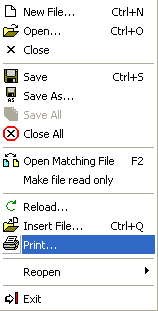
The following menu options are part of the file menu:
|
Menu Option |
Description |
|
The New File menu option allows the user to create a new file. Selecting this menu option displays the standard open file dialog that allows the user to open a file. |
|
|
Used to open an existing file from the file system. This option may be used to open files from network drives not visible under the file browser. |
|
|
Closes the file currently selected in the Editor window. |
|
|
Saves any changes to the file currently selected in the Editor window. |
|
|
Saves the file currently selected in the Editor window as another format. |
|
|
Saves all open documents. |
|
|
Closes all files currently open in the Editor window. User will be prompted to save any changes that have not been previously saved. |
|
|
Opens any files related to the specified file. For example if the file myclass.h is open in the editor any files with a similar name will automatically be opened, such as myclass.cpp or myclass.cxx. |
|
|
Changes the read-only status of the currently selected file. If the file is currently read-only then the menu option will display "Make File Read/Write" and the status bar will show RO. |
|
|
Reloads the current file from disk. The user is prompted by the File Reload dialog warning that any unsaved changes will be lost when reloading the file. |
|
|
Inserts a new file at the current cursor position. |
|
|
Prints the current file. |
|
|
Provides a list of recently modified files that the user may reload. |
|
|
Selecting the Exit option will exit the program. The user will first be prompted to save any existing work that has not been previously saved. |