|
Code Roar Reference Manual: Dialogs |
The templates tab allows the user to configure the available templates. It gives the user the ability to:
Add new templates.
Associate an execution string with a template. Executing strings are used to execute or trigger a template from within the editor.
Display the template in the templates menu.
For information on the use of templates please refer to the Taking Advantage of Templates topic.
The following figure shows the Templates tab:
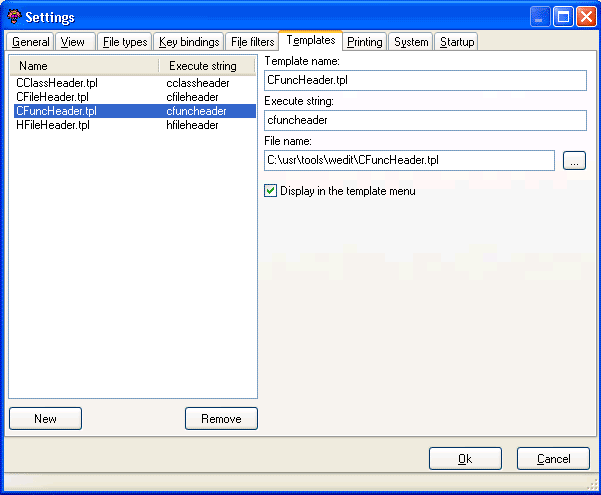
 Accessibility: From the Settings Dialog
Accessibility: From the Settings Dialog
|
Component |
Description |
|
|
|
Displays the list of all templates that are currently configured. |
|
|
|
Associates a name with the given template. This name will be displayed in the templates menu. |
|
|
|
Associates an execution string with a template. For information on execution strings refer to the Taking Advantage of Templates topic |
|
|
|
The name of the file that contains the template data. |
|
|
|
If checked, then the template will be displayed in the templates menu for easy access. |
|
|
|
Browse for the location of a template file. |
|
|
|
Add the template to the list of templates. |
|
|
|
Remove the template from the list of templates. |
|
|
Control |
||
|
|
The Ok button is used to save the current settings, close the dialog, and return to the application. |
|
|
|
The Cancel button closes the dialog and returns the user to the application without saving preferences. |
|