|
Code Roar Reference Manual: Dialogs |
The File Filters tab allows the user to create file type filters that allow filtering of file lists in several of the dialogs in the Code Roar.
Multiple file extensions should be separated by the semicolon character. For example, a filter that would catch all C and C++ files would take the format:
*.c;*.h;*.cpp;*.hpp;*.cxx;*.hxx
This will match all files with one of the following extensions: .c, .h, .cpp, .hpp, .cxx or .hxx.
The following figure displays the File Filters tab:
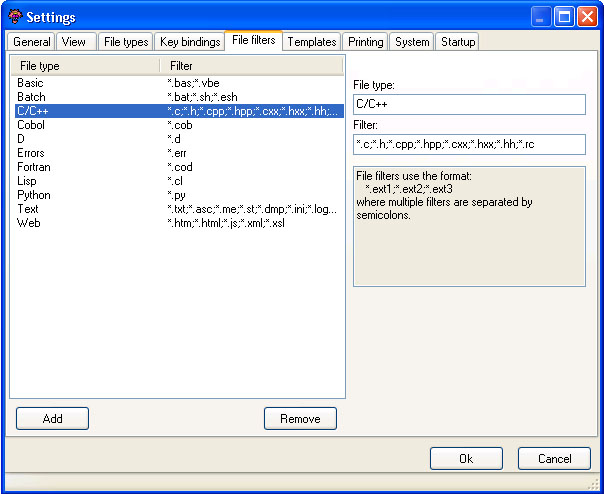
 Accessibility: From the Settings Dialog
Accessibility: From the Settings Dialog
|
Component |
Description |
|
|
|
A list of configured file filters available to the application for filtering purposes. |
|
|
|
A display label for the filter |
|
|
|
The list of file extensions associated with this filter. File extensions must be separated by the semicolon character. |
|
|
|
Provides a general description of how file filters are formatted. |
|
|
|
Adds the new filter to the list of managed filters. |
|
|
|
Removes the selected filter from the list of managed filters. |
|
|
Control |
||
|
|
The Ok button is used to save the current settings, close the dialog, and return to the application. |
|
|
|
The Cancel button closes the dialog and returns the user to the application without saving preferences. |
|