|
Code Roar Reference Manual: Dialogs |
The System Tab dialog provides allows the user to configure file type associations with Windows Explorer. Associating a file type with the editor means that when the file is selected in Windows Explorer it will automatically be opened in Code Roar.
The following figure shows the System tab:
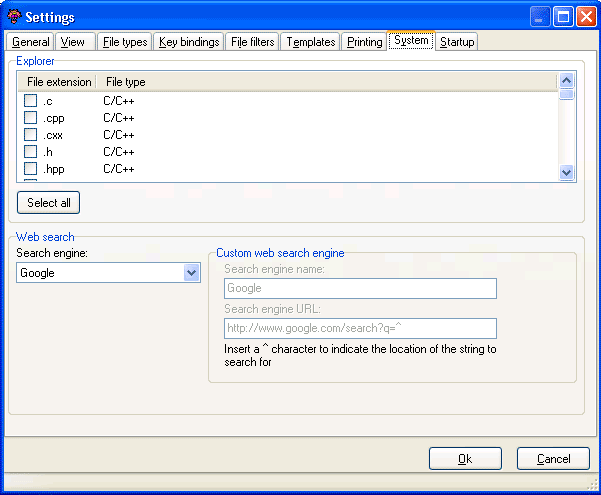
 Accessibility: From the Settings Dialog
Accessibility: From the Settings Dialog
|
Component |
Description |
|
|
Explorer |
||
|
|
A list of known file types that may be associated with Code Roar so that when a file of this type is selected in Windows it is automatically re-directed to the application. This file list is built dynamically based on the extensions configured for the file types. For more information on configuring file types please refer to the File Extensions topic. |
|
|
|
Select to associate all the known file types with Code Roar. |
|
|
Web search |
||
|
|
Code Roar allows the user to automatically search the Internet for words highlighted in the active document. For information on using this feature refer to the Web Search topic. Currently two search engines are available, GoogleTM and a custom search engine. The settings for GoogleTM cannot currently be modified. |
|
|
|
The name of the search engine. This name is displayed in any menus that allow the user to use the search engine. For information on using this feature refer to the Web Search topic. |
|
|
|
The URL of the search engine. The ^ is used to identify the insertion point of the string to search for in the URL. Some example URLs include: GoogleTM: http://www.google.com/search?=q=^ MicrosoftTM: http://search.microsoft.com/results.aspx?q=^ The string to search for is automatically appended after the ^ character to form the search string. This is passed in the URL to the browser. |
|
|
Control |
||
|
|
The Ok button is used to save the current settings, close the dialog, and return to the application. |
|
|
|
The Cancel button closes the dialog and returns the user to the application without saving preferences. |
|