|
Code Roar Reference Manual: Dialogs |
The Add New Type dialog is displayed when configuring a new file type. File types are the way that Code Roar categorizes files and allows individual control of colors, fonts, etc. The dialog is accessed by selecting the Add New Type button in the Settings dialog. When new file types are added they are displayed in the File Types tab in the Settings dialog.
The following figure shows the New File Type dialog:
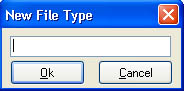
 Accessibility: From the Add New Type button in File Types tab of the Settings Dialog
Accessibility: From the Add New Type button in File Types tab of the Settings Dialog
|
Button |
Description |
|
|
|
The name associated with the file type that is being added. This will be displayed in the File Type list in the File Types tab of the Settings Dialog. For example, C and C++ files are grouped under the category C/C++ in the default configuration. |
|
|
|
Accepts the addition of the new file type and returns the user to the Settings dialog. |
|
|
|
Cancels the addition of the new file type and returns the user to the Settings dialog. |
|